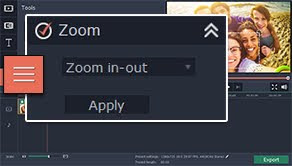 When you’re producing videos, you may find that you need to
focus the attention of the audience on a certain element by zooming in on it so
that it is bigger and more obvious. The ‘zoom in’ effect is employed regularly
by professional video editors for this very reason, and is a very effective
technique if used right.
When you’re producing videos, you may find that you need to
focus the attention of the audience on a certain element by zooming in on it so
that it is bigger and more obvious. The ‘zoom in’ effect is employed regularly
by professional video editors for this very reason, and is a very effective
technique if used right.
To zoom in on any part of a video with the Movavi Video
Editor is actually a lot more straightforward than you may have assumed it to
be. In no small part due to the intuitive nature of the software, it will only
take you a few simple steps:
- Load the video that you
want to edit by clicking on ‘Add Media Files’ and selecting it.
- Open the ‘Effects’ tab and
select ‘Zoom’ and choose the ‘Zoom-in-out’ effect.
- Adjust the gray frame that
appears in the ‘Preview’ window to select the area that you want to zoom
into.
- Click ‘Apply’ when you’re
satisfied, and then save the video by clicking ‘Export’.
It is worth noting that when you use the zoom effect on the
Movavi Video Editor in this fashion, it will apply it to the entire duration of
the clip and 20% of the duration of the start of the clip will be spent
‘zooming in’ while 20% at the tail of the clip will be spent ‘zooming out’.
Assuming you’d like to only zoom in for a small part of the clip (as opposed to
the entire duration) then you could split it into segments using the other
features of the software.
While you’re doing that you may also want to consider
enhancing the overall quality of the video, correcting any issues, inserting
audio tracks as background music or voiceovers, adding customizable text, and
applying other special effects or filters to alter the visual appearance of the
video. With the help of all these tools you should be able to not only get your
audience to focus on the elements that you want, but also make your video more
attractive and appealing in general.
Being able to zoom
video as needed is definitely a valuable skill, and it is one that will
prove useful in numerous situations. However that is really just the tip of the
iceberg, and the more you explore the features of the Movavi Video Editor, the
more you’ll find that you’re able to accomplish.









0 comments:
Post a Comment